Cloud Sage ERP vs on-premises Sage ERP: Which is right for SMEs?
For small and medium-sized enterprises (SMEs), choosing the right ERP system can be challenging. With multiple deployment options available, it’s...
Switchboard: 0344 880 61411 | Helpdesk: 0344 880 6155
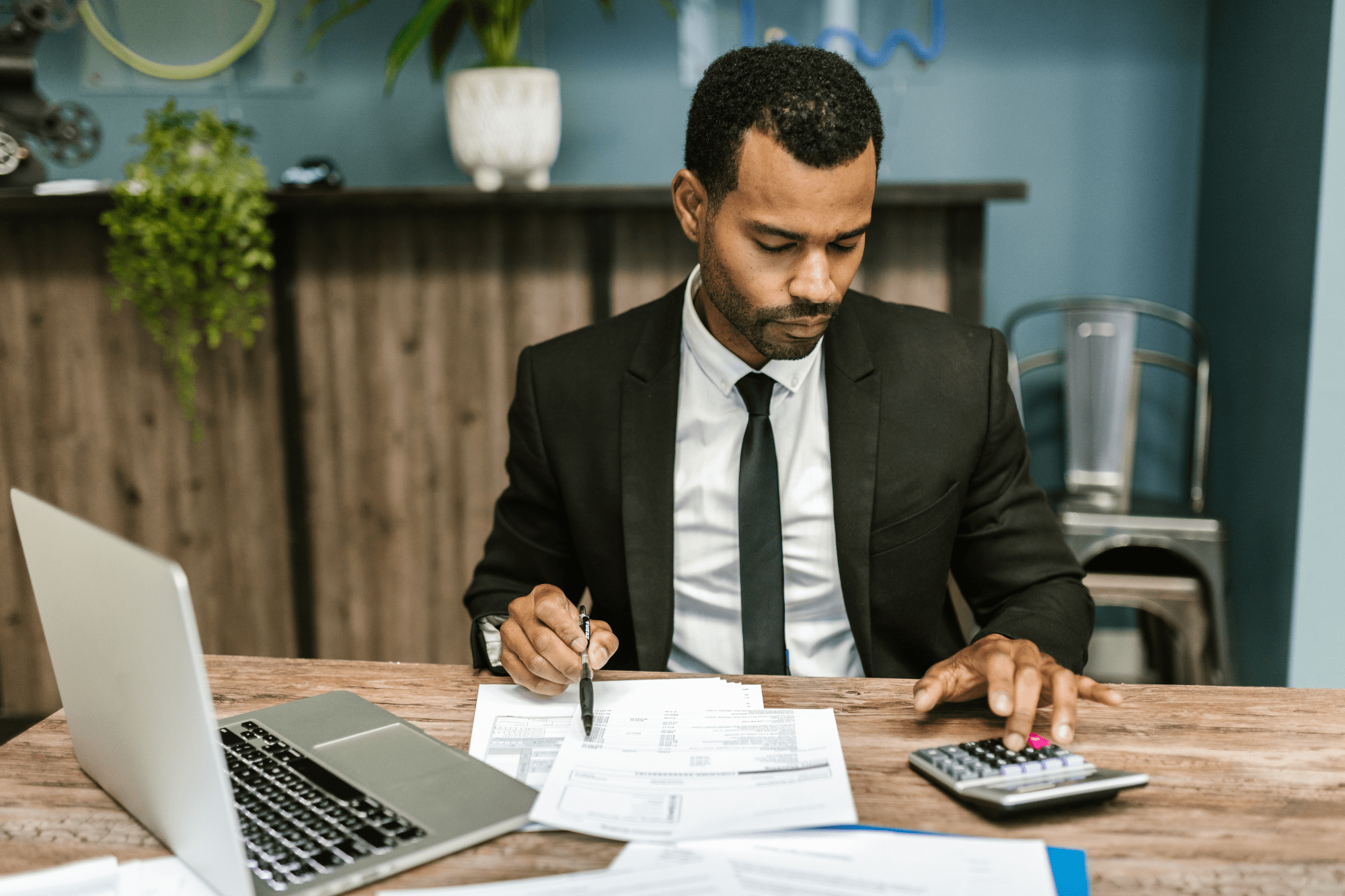
This tutorial aims to assist Sage 200 users in how to; 'create a favourites menu, locate the favourites menu and create a favourites landing page in Sage 200.
Each user can create their own favourites menu in Sage 200 compiled of items such as regularly used reports or functions. A user’s ‘favourite’s menu will not be module specific which can save a lot of time when navigating between each of the Sage 200 modules.
To add an item into the favourites menu, locate the item on the Sage 200 menu, right click and then select ‘Add to Favourites‘:
Once all of the desired items have been added to the favourites menu, they can then be located by clicking the star icon at the top of the menu:
A user can add an unlimited amount of items into the favourites menu and they will be displayed in alphabetical order. A user can also rename items by right-clicking on the item in the favourites menu and selecting ‘rename‘:
Additionally, a user can create a ‘home page favourites’ landing page by clicking on the pen icon at the top of the favourites menu and dragging items from the favourites menu into the home page favourites folder:
If a user selects the ‘home page favourites’ located at the top of the home page, the menu options will appear here. The next time the user logs into Sage 200, a screen will appear displaying any items that the user transferred into the favourites menu.
Find out more about the features and benefits of Sage 200 here. If you would like to discover more about CPiO Support for Sage 200 you can find information here.

For small and medium-sized enterprises (SMEs), choosing the right ERP system can be challenging. With multiple deployment options available, it’s...

For businesses navigating the international trade tariff changes, evidence from our SME survey shows that many manufacturing and distribution ...

In today’s competitive business landscape, efficient supply chain management (SCM) is essential for staying ahead. From sourcing raw materials to...
Keep up to date with CPiO's latest blogs, news and events

This tutorial aims to assist users with how to Enter or update a company address in Sage 200.
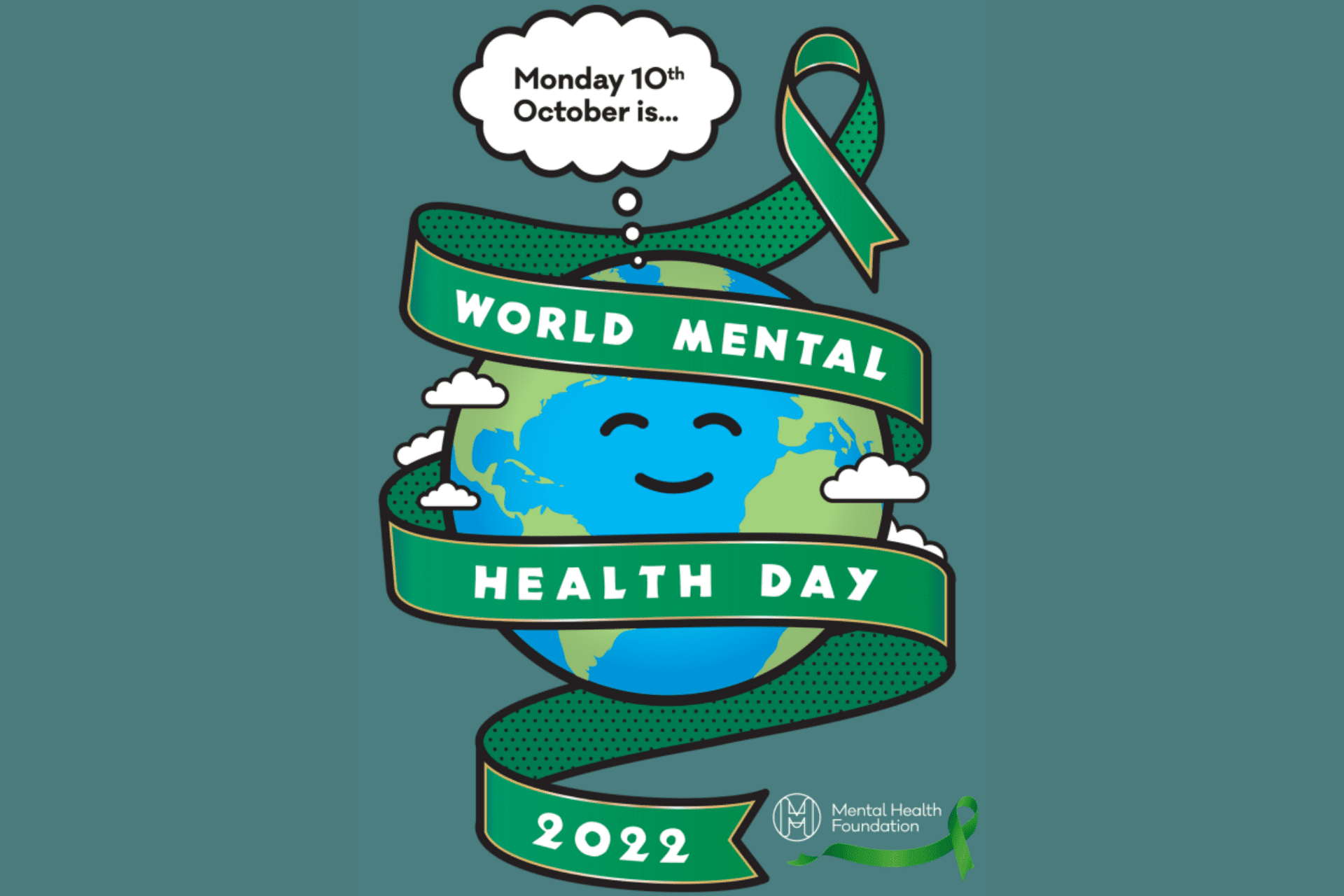
CPiO Staff share their top tips on how they improve their mental wellbeing

Sage Intacct is trusted by healthcare organisations globally. As the number one rated cloud-based financial management solution, the benefits of Sage...